Attributes
Attributes in HTML are additional properties that can be added to HTML elements to modify their behavior, appearance, or provide additional information. Here are some commonly used attributes along with examples:1. id: Specifies a unique identifier for an element.
<div id="header"></div>
2. class: Specifies one or more class names for an element, which can be used for styling with CSS or for JavaScript manipulation.
<p class="important">This is an important paragraph.</p>
3. style: Allows inline CSS styling for an element.
<span style="color: red; font-size: 18px;">Red Text</span>
4. src: Specifies the URL of an external resource, such as an image or a script.
<img src="image.jpg" alt="Image">
5. href: Specifies the URL of the linked document or resource.
<a href="https://www.example.com">Visit Example</a>
6. alt: Provides alternative text for an image, which is displayed if the image cannot be loaded.
<img src="image.jpg" alt="Alternative Text">
7. title: Provides additional information about an element, usually displayed as a tooltip.
<a href="#" title="Click me!">Link</a>
8. target: Specifies where to open the linked document when clicked (e.g., in a new window or tab).
<a href="https://www.example.com" target="_blank">Visit Example</a>
9. disabled: Disables an input element or a button.
<input type="text" name="username" disabled>
10. readonly: Makes an input element readonly, preventing users from modifying its value.
<input type="text" name="username" value="readonly" readonly>
11. required: Specifies that an input field must be filled out before submitting the form.
<input type="text" name="username" required.
12. placeholder: Specifies a short hint that describes the expected value of an input field
<input type="text" name="username" placeholder="Enter your username">
These are just a few examples of HTML attributes. Each HTML element may have its own set of attributes that define its behavior, appearance, and functionality. Attributes can greatly enhance the interactivity and usability of web pages when used effectively.
Password input controls
Password input controls in HTML are used to create text fields where users can input passwords. Unlike regular text input fields, the characters entered in a password input field are usually masked for security purposes. Here's how you can create password input controls:
<input type="password" name="password" id="password">
Attributes commonly used with password input controls:
1. type: Specifies the type of input field, in this case, "password" to create a password input field.
2. name: Specifies the name of the input field, which is used to identify the field's value when the form is submitted.
3. id(optional): Specifies a unique identifier for the input field, which can be used for styling or JavaScript manipulation.
Example with additional attributes:
<input type="password" name="password" id="password" minlength="8" maxlength="20" required
In this example:
- minlength: Specifies the minimum number of characters required for the password.
-maxlength: Specifies the maximum number of characters allowed for the password.
-required: Specifies that the field must be filled out before submitting the form.
These attributes help enhance the security and usability of password input controls by enforcing certain requirements, such as minimum length and mandatory entry.
Attributes
Certainly! Here are some common attributes that can be used with password input controls in HTML:
1. type: Specifies the type of input field, in this case, "password" to create a password input field.
<input type="password">
2. name: Specifies the name of the input field, which is used to identify the field's value when the form is submitted.
<input type="password" name="password">
3. id: Specifies a unique identifier for the input field, which can be used for styling or JavaScript manipulation.
<input type="password" id="password">
4. value: Specifies the initial value of the input field. It's usually not used with password fields for security reasons.
<input type="password" value="initialPasswordValue">
5. placeholder: Provides a hint to the user about what kind of information is expected in the field.
<input type="password" placeholder="Enter your password">
6. **maxlength**: Specifies the maximum number of characters that can be entered into the input field.
<input type="password" maxlength="20">
7. required: Specifies that the input field must be filled out before the form can be submitted.
<input type="password" required>
8. autocomplete: Specifies whether the browser should automatically complete the input field based on earlier user input. For password fields, it's often set to "off" for security reasons.
<input type="password" autocomplete="off">
9. readonly: Specifies that the input field is read-only and cannot be edited by the user.
<input type="password" readonly>
10. disabled: Specifies that the input field is disabled and cannot be interacted with by the user.
<input type="password" disabled.
These attributes can be used individually or in combination to customize the behavior and appearance of password input controls in HTML forms.