By creating a favorite, you can delegate rules to other users and bring less-technical stakeholders closer to your application development.
For example, you can delegate a decision table to a line manager. The line manager views the rule in a familiar environment, such as the Case Manager portal, and can update it as a standalone item without knowing all of the related, technical details.
Rule delegation promotes shared responsibility within your application development environment.
Prerequisites
Before delegating a rule, ensure that you meet the following requirements:
You have the @baseclass.ToolbarFull privilege, which grants you access to the Add to favorites menu item in the rule form header.
You have the pxCanDelegateRules privilege, which grants you the ability to create favorites that are visible to users outside of your access group.
Your manager and other delegates have the PegaRULES:WorkMgr4 role, which allows them to view and update delegated rules.
Alternatively, they can add one of these these individual privileges to an existing role: pxViewLimitedForm or UpdateLimitedForm.
The rule you are delegating is not a checkout.
You have opened the correct version of the rule to delegate.
For example, a rule can have a base version and 50 circumstanced versions, one for each state in the United States. You can delegate the Vermont instance to Doug Smith and the California instance to Belle Cruise, respectively.
Working with delegated rules (favorites)
Rule delegation occurs when you create a favorite of an existing record and specify a user or group of users who can access it. You can delegate a record more than once.
To create a favorite:
1) In the Actions menu of the rule form header, click Add to Favorites.
2) Enter text in the Label field that distinguishes this favorite from other delegated rules.
The value you specify appears in the Favorite Explorer and the operator menu in Designer Studio.
3) Use the Add to drop-down list to indicate who can access this favorite.
Options include:
My Personal — Visible to your operator only.
My Access Group — Visible to all operators in your current access group.
Other Access Groups — Visible to operators in the access group you specify.
Other User Personal — Visible to the specified operator ID only.
4) Select an option to indicate how the system finds this favorite.
These radio buttons appear when a rule supports multiple versions:
Open the highest version — Rule resolution is used to find and open the delegated rule.
Always open this version — The exact version used to create the favorite is opened, even if other instances exist in a higher ruleset version or class.
5) Click Submit.
To edit a favorite, perform one of the following:
Select Edit Favorites from the top-level menu of the Favorite Explorer.
Select My Favorites > Edit Favorites from the operator menu of Designer Studio.
Both of these options allow you to edit favorites that are visible to you or operators in your current access group. You cannot view or edit a favorite after it has been delegated to a user outside of your current access group.
After you delete a favorite in the My Access Group category, it is no longer visible to you and all other operators in your current access group.
Best practices
To ensure successful delegation, it is recommended that you:
Delegate rule types that managers are most likely to learn and understand such as:
Case match, Collection, Constraints, Decision table, Decision tree, Declare Expression, Flow, Flow action, Service level, Map value, and When condition.
Choose record names and labels that are meaningful in the business context.
Isolate delegated rules in a separate, unlocked ruleset or a ruleset that does not require checkouts.
This insulates the rest of your application, which typically resides in locked rulesets, from frequent changes made by managers or other delegates.
Provide appropriate training and documentation to line managers.
Do not edit instances of System-User-MyRules directly. Use one of the Edit Favorites options mentioned above instead.
You can migrate favorites from one system to another by creating a product rule that includes instances of the System-User-MyRules class. The access group and operator ID instances referenced by each favorite must be present in the destination system for the import to succeed.
For example, you can delegate a decision table to a line manager. The line manager views the rule in a familiar environment, such as the Case Manager portal, and can update it as a standalone item without knowing all of the related, technical details.
Rule delegation promotes shared responsibility within your application development environment.
Prerequisites
Before delegating a rule, ensure that you meet the following requirements:
You have the @baseclass.ToolbarFull privilege, which grants you access to the Add to favorites menu item in the rule form header.
You have the pxCanDelegateRules privilege, which grants you the ability to create favorites that are visible to users outside of your access group.
Your manager and other delegates have the PegaRULES:WorkMgr4 role, which allows them to view and update delegated rules.
Alternatively, they can add one of these these individual privileges to an existing role: pxViewLimitedForm or UpdateLimitedForm.
The rule you are delegating is not a checkout.
You have opened the correct version of the rule to delegate.
For example, a rule can have a base version and 50 circumstanced versions, one for each state in the United States. You can delegate the Vermont instance to Doug Smith and the California instance to Belle Cruise, respectively.
Working with delegated rules (favorites)
Rule delegation occurs when you create a favorite of an existing record and specify a user or group of users who can access it. You can delegate a record more than once.
To create a favorite:
1) In the Actions menu of the rule form header, click Add to Favorites.
2) Enter text in the Label field that distinguishes this favorite from other delegated rules.
The value you specify appears in the Favorite Explorer and the operator menu in Designer Studio.
3) Use the Add to drop-down list to indicate who can access this favorite.
Options include:
My Personal — Visible to your operator only.
My Access Group — Visible to all operators in your current access group.
Other Access Groups — Visible to operators in the access group you specify.
Other User Personal — Visible to the specified operator ID only.
4) Select an option to indicate how the system finds this favorite.
These radio buttons appear when a rule supports multiple versions:
Open the highest version — Rule resolution is used to find and open the delegated rule.
Always open this version — The exact version used to create the favorite is opened, even if other instances exist in a higher ruleset version or class.
5) Click Submit.
To edit a favorite, perform one of the following:
Select Edit Favorites from the top-level menu of the Favorite Explorer.
Select My Favorites > Edit Favorites from the operator menu of Designer Studio.
Both of these options allow you to edit favorites that are visible to you or operators in your current access group. You cannot view or edit a favorite after it has been delegated to a user outside of your current access group.
After you delete a favorite in the My Access Group category, it is no longer visible to you and all other operators in your current access group.
Best practices
To ensure successful delegation, it is recommended that you:
Delegate rule types that managers are most likely to learn and understand such as:
Case match, Collection, Constraints, Decision table, Decision tree, Declare Expression, Flow, Flow action, Service level, Map value, and When condition.
Choose record names and labels that are meaningful in the business context.
Isolate delegated rules in a separate, unlocked ruleset or a ruleset that does not require checkouts.
This insulates the rest of your application, which typically resides in locked rulesets, from frequent changes made by managers or other delegates.
Provide appropriate training and documentation to line managers.
Do not edit instances of System-User-MyRules directly. Use one of the Edit Favorites options mentioned above instead.
You can migrate favorites from one system to another by creating a product rule that includes instances of the System-User-MyRules class. The access group and operator ID instances referenced by each favorite must be present in the destination system for the import to succeed.